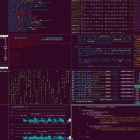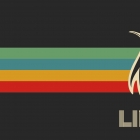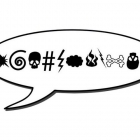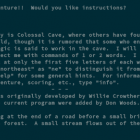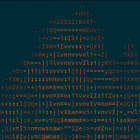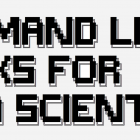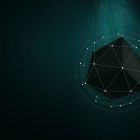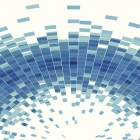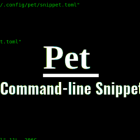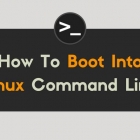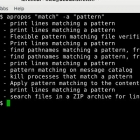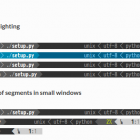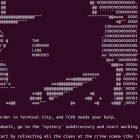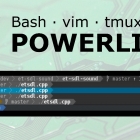如果在过去一到三年内,你刚刚不再害怕使用命令行了,是什么帮助了你?

使用 Python 中的 scaffold 和 click 库,你可以将一个简单的实用程序升级为一个成熟的命令行界面工具。

我们并不是每天都会谈论 Linux 的命令行。但正如一些读者指出的那样,你们也想学习一些命令行的技巧。

如果你更喜欢用终端与系统交互,请了解一下我最喜欢的管理文件的命令。

要好好利用无所不能的 Linux 命令行提供的所有功能
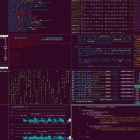
Linux 命令行以生产力强而闻名。它也是一个可以获得一些乐趣的地方!

为你的用户提供选项是任何应用的一个重要功能,而 Commander.js 使它变得容易做到。你最喜欢的 JavaScript 命令行构建器是什么?

让用户用命令行选项调整你的 Java 应用程序运行方式。
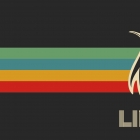
让我们来看看一些命令行实用工具,当你热衷于终端而不是 GUI 时,它们可能更顺手。

直接在命令行中对文件进行转换、打印、保护等操作。

这一节将会介绍 Linux 命令行下的文件拆分与合并操作。

和绝地武士的原力一样,-f 参数是很强大的,并伴随着潜在的毁灭性,在你能用好的时候又很便利。
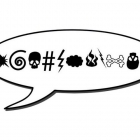
这是一个非常有趣的脚本,每当用户在终端输入错误的命令时,它都会责骂用户。

这篇文章将了解一下 & 符号及它在 Linux 命令行中的各种用法。
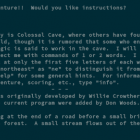
我们的 Linux 命令行玩具日历的最后一天以一场盛大冒险结束。
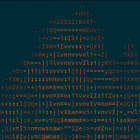
何不在命令行中进行一次“烧烤”呢?

本文将教你如何在 Linux 命令行终端中使用 boxes 工具绘制字符形状图形来包装你的文字让其更突出。
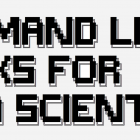
立志掌握命令行应该在每个开发人员的学习清单上,特别是数据科学家。

下面就是我现在使用的用于增强原有命令行工具的列表。

想要在 Linux 命令行工作中提高效率,你需要使用一些技巧。
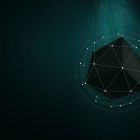
zsh 提供了数之不尽的功能和特性,这里有五个可以让你在命令行效率暴增的方法。

许多 Linux 命令现在都有使其输出更易于理解的选项。让我们了解一些可以让我们心爱的操作系统更友好的东西。
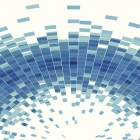
bash-complete-partial-path 通过添加不完整的路径展开(类似于 Zsh)来增强 Bash(它在 Linux 上,macOS 使用 gnu-sed,Windows 使用 MSYS)中的路径补全。如果你想在 Bash 中使用这个省时特性,而不必切换到 Zsh,它将非常有用。

用 Click、Docopt 和 Fire 库写你自己的命令行应用。

命令行审计不会影响数据库,因为它使用从数据库中释放的数据。

通过这 10 个基础命令开始掌握 Linux 命令行。
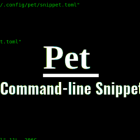
我们不可能记住所有的命令,对吧?是的。除了经常使用的命令之外,我们几乎不可能记住一些很少使用的长命令。这就是为什么需要一些外部工具来帮助我们在需要时找到命令。

fc 是个 shell 内置命令,用于在交互式 shell 里列出、编辑和执行最近输入的命令。

我们来看看几款能帮助你实时学习和练习 Linux 命令的游戏。这些游戏不是消磨时间或者令人惊诧的,这些游戏将帮助你获得终端命令的真实体验。

我知道你可以按下向上箭头来调出你运行过的命令,然后使用左/右键移动到拼写错误的单词,并更正拼写错误的单词,最后按回车键再次运行它,对吗?
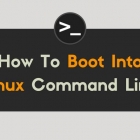
直接启动进入 Linux 命令行非常简单。它需要在其他内核选项之后对引导参数进行简单的更改。

我写过很多关于 CLI 应用的文章。 最近我发现了一些谷歌的 CLI 工具,像 “Google Translator”、“Google Calendar” 和 “Google Contacts”。 这里,我想在给大家分享一下。
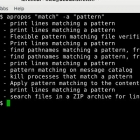
Linux 新手往往对命令行心存畏惧。部分原因是因为需要记忆大量的命令,毕竟掌握命令是高效使用命令行的前提。不幸的是,学习这些命令并无捷径,然而在你开始学习命令之初,有些工具还是可以帮到你的。

这里有许多方式提升你的生产力。今天,我共享一些命令行的小技巧,以及让你的人生更轻松的小秘诀。

使用 Linux 最酷的事情之一就是随着时间的推移,你可以不断获得新的知识。每天,你都可能会遇到一个新的实用工具,或者只是一个不太熟悉的奇技淫巧,但是却非常有用。这些零碎的东西并不总是能够改变生活,但是却是专业知识的基础。

使用 Linux 命令工作可以获得许多乐趣,但是如果您使用一些命令,它们可以减少您的工作或以有趣的方式显示信息时,您将获得更多的乐趣。
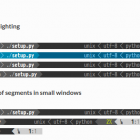
Powerline 是 vim、zsh、bash、tmux、IPython、Awesome、bar、fish、lemonbar、pdb、rc、shell、tcsh、wm、i3 和 Qtil 中的一个状态栏插件。它给程序提供了状态栏,并使程序更好看。它用 Python 写成。

在第一篇文章中,我们讨论了一些能够使命令行应用用起来令人感到愉悦的特性。在第二篇文章中,我们来看看如何用 Python 的一些库来实现这些特性。

pgcli 和 mycli 的作者为你介绍几个精心设计的 CLI 程序,以及如何解决一些可发现性问题。

你是不是经常在终端敲错命令,其实这都是因为该死的终端不配合,不能领会你的意思。
每当这个时候,甚至当你一再敲错的时候,你的内心肯定是崩溃的,一定在默念“……”。
而现在,是让你的终端觉悟的时候了!

即使有一个大的终端窗口,整个窗口也只会显示一个会话。 这浪费了空间,特别是在大型显示器和高分辨率的笔记本电脑屏幕上。 但是,如果你可以将终端分成多个会话呢? 这正是 tmux 最方便的地方,或者说不可或缺的。

在这第四期、也是最后一期文章中,我们会讨论别名的概念以及你可以如何使用它们使你的命令行导航更加轻松和平稳。

CDPATH 环境变量时一把双刃剑,如果没有掌握完善的知识和随意使用,可能会令你陷入困境,并花费你大量宝贵时间去解决问题。当然,这不代表你不应该去试一下;只需要了解一下所有的可用选项,如果你得出结论,使用 CDPATH 会带来很大的帮助,就继续使用它吧。

没接触过的人和新手可能没有意识到 bash shell 的默认输入模式是 Emacs 模式,也就是说命令行中所用的行编辑功能都将使用 Emacs 风格的“键盘快捷键”。(行编辑功能实际上是由 GNU Readline 进行的。)

在本文中,我们将讨论如何使用 pushd 和 popd 命令在 Linux 命令行上获得更快的导航体验。

无论你的技术能力水平怎么样,这篇文章中的一些小贴士和技巧都会对你有所帮助。
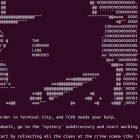
本文中包含了很多命令行基础。我们将讨论 TeleTYpe(TTY)和几个带有操作符的命令。
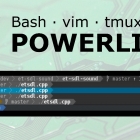
Powerline 是一个极棒的 Vim 编辑器的状态行插件,这个插件是使用 Python 开发的,主要用于显示状态行和提示信息,适用于很多软件,比如 bash、zsh、tmux 等等。

当我们发现使用 Linux 的新技巧时,尤其是像我这样的命令行极客,我们总会感到非常来劲。

我们列出目录内容时,可以按照不同的标准进行排序,例如文件名、修改时间、添加时间、版本或者文件大小。可以通过指定一个特别的参数来使用这些文件的属性进行排序。