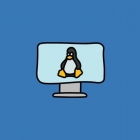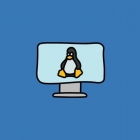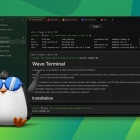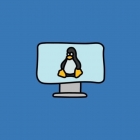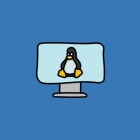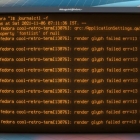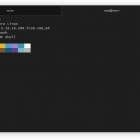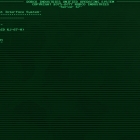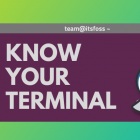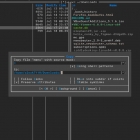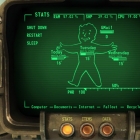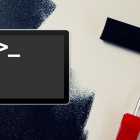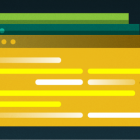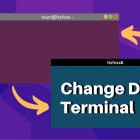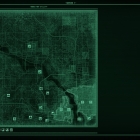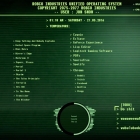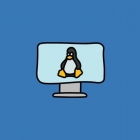
在这篇基本命令行教程中,你将学习在 Linux 终端重命名文件和目录的各种方法。
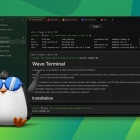
这是 Linux 终端的 VS Code,有可能在年轻一代编程者和 Linux 用户中流行起来。
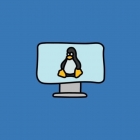
本篇文章作为终端基础教程系列的一部分,介绍如何在 Linux 命令行中,利用绝对路径和相对路径实现目录切换。

掌握这些极致实用的快捷键,让你的 Linux 终端操作效率大幅提升。
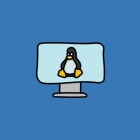
在终端基础知识系列的这一部分中,学习如何在 Linux 中使用命令行复制文件和目录。

你可能已经看到一些同事或 UP 主们在一个终端窗口中运行多个终端会话。

为你的终端安装最好的字体,以改善外观和可读性,并让你的终端体验变得有趣。

这是一个完全主观的列表,可以为你的 Linux 控制台提供一些有趣的字体建议。

现在让我们学习如何在 Linux 命令行中创建文件。
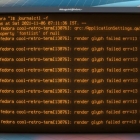
想让你的终端有一个复古的外观?本指南将帮助你在 Linux 发行版中安装 Cool Retro Terminal 应用程序。

• 倪光南院士称中国自研芯片应押注 RISC-V • Windows 终端已成为 Windows 11 默认终端 • 开源相机库 libcamera 发布首个正式版本
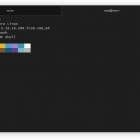
Blackbox 是一个支持 GTK4 的终端仿真器。开发者为了他可以在 Linux 上使用外观优美的终端应用而创建了这个项目。

当你在终端中按下键盘上的一个键(比如 Delete,或 Escape,或 a),发送了哪些字节?

tmate 扩展了你分享 Linux 终端会话的方式。

尽管让事情变得简单和方便是好事,但还是有许多理由说明我们不应该害怕尝试 Linux 终端。

这个新应用程序的目标是提供一个“简单的、用户友好的终端模拟器”。它确实“简单”,因为它没有提供以往 GNOME 终端下用户习惯的许多功能。

KDE 很适合在 Linux 上进行基于终端的日程安排。konsolekalendar 命令让你从终端查看和管理 iCal 日历。

pass 是一个经典的 UNIX 式密码管理系统,使用 GnuPG(GPG)作为加密方式,终端是它的主要界面。

在其上一个主要版本发布一年后,Xfce Terminal 1.0.0 终于来了。兴奋地想了解一下新的改进吗?让我们来看看!

学习 Linux 终端命令、参数的区别,以及如何使用它们来控制你的计算机。
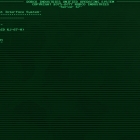
有几个应用程序可以让你用你的安卓智能手机练习 Linux 命令,或通过 SSH 连接到远程服务器。

这个方便的小程序是 Jrnl,它可以让你在终端中直接创建、搜索和查看日记条目。

用这个开源的终端会话记录器 Asciinema 来展示终端会话。

谈到 Linux 和 UNIX 时,你一定听说过 “TTY” 这个术语,但是,这玩意是什么?
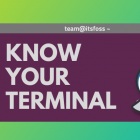
这篇文章的重点是解释关于使用终端的一些小的、基本的、经常被忽视的东西。这应该可以帮助 Ubuntu 桌面的新用户了解终端,并以更高的效率使用它。

如果你只是想完成一些工作,默认的终端已经看起来足够好了。
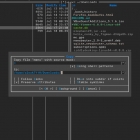
使用 ncurses 在 Linux 屏幕上的特定位置放置文本,可以带来更友好的用户界面体验。

比较 tmux、GNU Screen、Konsole 和 Terminator,看看哪个最适合你。

有几种方法可以测试和提高你的打字速度。你可以使用在线工具,在桌面上安装专门的应用,或者在 Linux 终端测试。
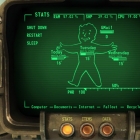
学习基本的 GNU Screen 终端复用技术,然后下载我们的终端命令备忘录,以便你能够熟悉常用的快捷方式。
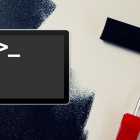
用开源工具让你的终端窗口在 Mac 上漂亮起来。

默认情况下,所有的 Linux 发行版都已经预装了“终端”应用程序或“终端仿真器”(这才是正确的技术术语)。

使用 Guake 终端这个可自定义且强大的适合各种用户的工具快速访问你的终端。

Linux 让你能够选择你喜欢的终端界面,而不是它强加的界面。

我将向你展示一些简单或复杂的调整来改变终端的外观

Linux 有很多用于查看图像的 GUI 应用。但我从来没有尝试过用任何命令行应用来查看它。

在以前,人们使用终端来获取资源和浏览网页,因为所有的东西大多是基于文本的。

如果你需要在你的大学或公司的演示文稿中加入一些独特的风格,那么使用 Linux 终端怎么样?想象一下,这将是多么酷的事情啊!

eDEX-UI 是一个很酷的科幻电影式的终端仿真器,看起来很酷,有大量包括系统监控在内的选项。让我们来快速看看它提供了什么。

开源意味着我可以在任何终端上找到熟悉的 Linux。

设置你的控制台,以便你能知道身处哪个目录和该做什么

这些应用和主题可以你真正拥有你的终端。

怀旧?那就安装复古终端应用程序 cool-retro-term 吧 —— 顾名思义,它既酷又复古。
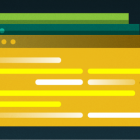
来试下这些开源工具。你的效率一定会提升。

本文介绍了 Linux 提供的拆分终端的方法,它能够帮助你完成多任务工作。那么,你最喜欢哪一款终端复用工具呢?
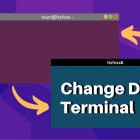
如何在 Ubuntu 中更改默认终端。它没有遵循更改 Ubuntu 中的默认应用的标准方式,要怎么做?
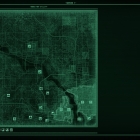
告诉我们你最喜欢的终端技巧,无论是提高生产率的快捷方式还是有趣的彩蛋。

我们让社区讲述他们在终端仿真器方面的经验。以下是我们收到的一些回复。

Terminator 为在单窗口中运行多个 GNOME 终端提供了一个选择,让你可以灵活地调整工作空间来适应你的需求。
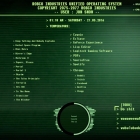
使 Linux 变得丰富多彩(或单色)。